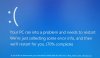redseat
Well-Known Member
How to Keep Windows 10 From 'Spying' on You
Despite what you may have read, Windows 10 is not spying on everything you do. So feel free to remove your tin-foil beanie.
However, Windows 10 could potentially collect a ton of data about you — probably more personal information than any operating system in history. That’s due largely to Cortana, Win10’s built-in personal digital assistant, which collects such information to better serve you. But Windows 10 also collects information to make other aspects of your computing experience more personal.
Related: Inside Windows Cortana: The Most Human AI Ever Built
The good news: If that data collection creeps you out, you can turn off all or any of it with a few clicks. It’s not hard, though some of the settings can be confusing or difficult to find.
Here’s a quick guide to the most important privacy controls in Windows 10 — whether you should worry about them and how to tweak them. (Note: You may need to log in as an administrator to make some of these changes.)
How to go private in Windows 10
It all starts with the Settings. If you’ve got a tablet or touchscreen laptop, tap the right side of the screen and swipe toward the left to call up the Action Center, then choose All Settings.
Despite what you may have read, Windows 10 is not spying on everything you do. So feel free to remove your tin-foil beanie.
However, Windows 10 could potentially collect a ton of data about you — probably more personal information than any operating system in history. That’s due largely to Cortana, Win10’s built-in personal digital assistant, which collects such information to better serve you. But Windows 10 also collects information to make other aspects of your computing experience more personal.
Related: Inside Windows Cortana: The Most Human AI Ever Built
The good news: If that data collection creeps you out, you can turn off all or any of it with a few clicks. It’s not hard, though some of the settings can be confusing or difficult to find.
Here’s a quick guide to the most important privacy controls in Windows 10 — whether you should worry about them and how to tweak them. (Note: You may need to log in as an administrator to make some of these changes.)
How to go private in Windows 10
It all starts with the Settings. If you’ve got a tablet or touchscreen laptop, tap the right side of the screen and swipe toward the left to call up the Action Center, then choose All Settings.